Everything you need to know!
Trainers, Pokemon Home connectivity is now rolling out in Pokemon Go! This means that trainers can now send Pokemon from Pokemon Go to Pokemon Home to store them safely in the cloud, or to transfer them to other Pokemon games, such as Pokemon Sword and Pokemon Shield. Currently, this feature is available to trainers who have reached at least Level 33 in Pokemon Go, but it will become available to more players over time.
Before you can send Pokemon from Go to Home, you’ll need to connect your Pokemon Home account to the mobile game. Check out our guide to see how this is done.
Once you’ve connected your accounts, here’s how to transfer Pokemon from Go to Home! Before we begin, keep in mind that you can’t transfer a Pokemon that is currently “favorited,” so make sure to “unfavorite” any Pokemon you want to transfer before beginning this process Also, be sure to check out our previous coverage to see all of the Pokemon that can’t be transferred at all, plus the Pokemon that will change form during the transfer process.
When you’re ready to transfer Pokemon, open Pokemon Go and tap the Poke Ball at the bottom of the screen.
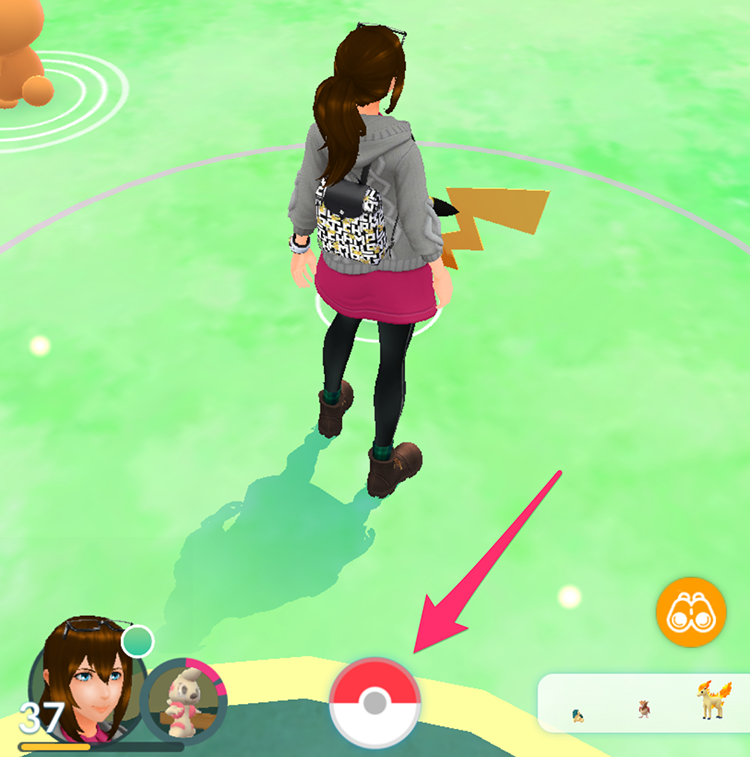
Now tap “Settings.”
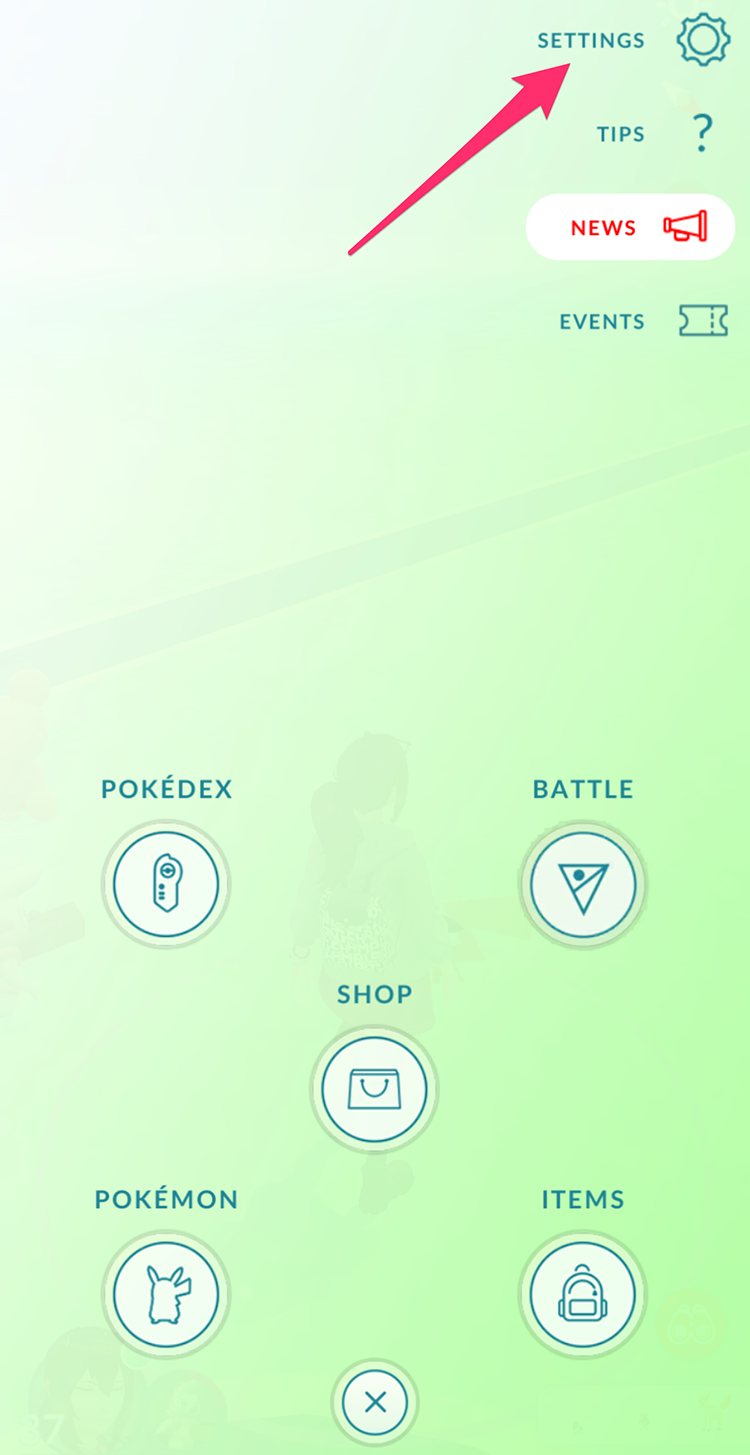
Scroll down to the bottom of the Settings menu and tap “Pokemon Home.”
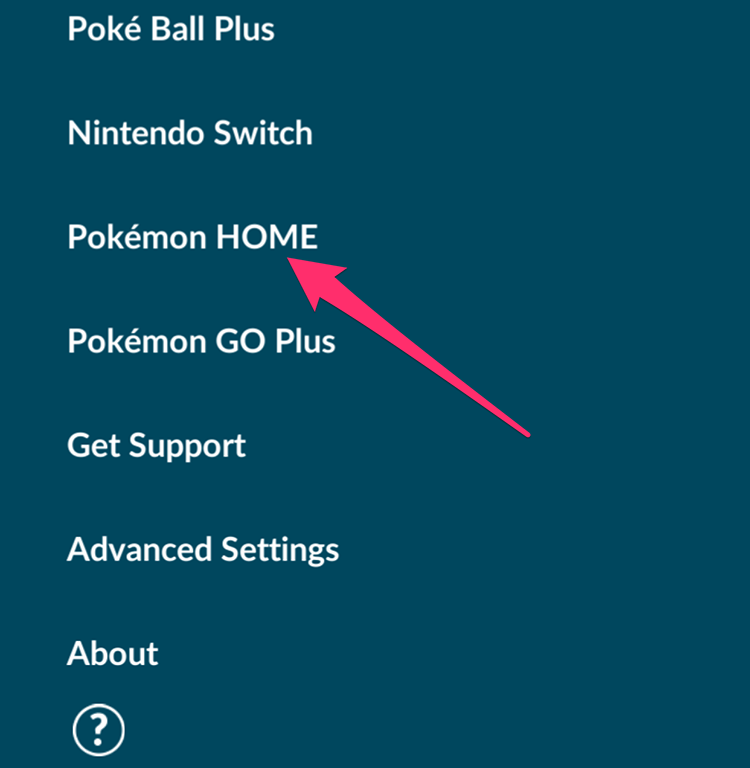
Tap the “Send Pokemon” button.

Transferring Pokemon from Go to Home requires the use of Transporter Energy. The amount of Energy required to send a Pokemon varies, depending on the pocket monster you’re trying to send. You’ll start with a full meter of Transporter Energy. As you use Energy, it will automatically recharge over time, or you can spend PokeCoins to instantly refill your Energy meter. To continue, tap the “Continue” button.
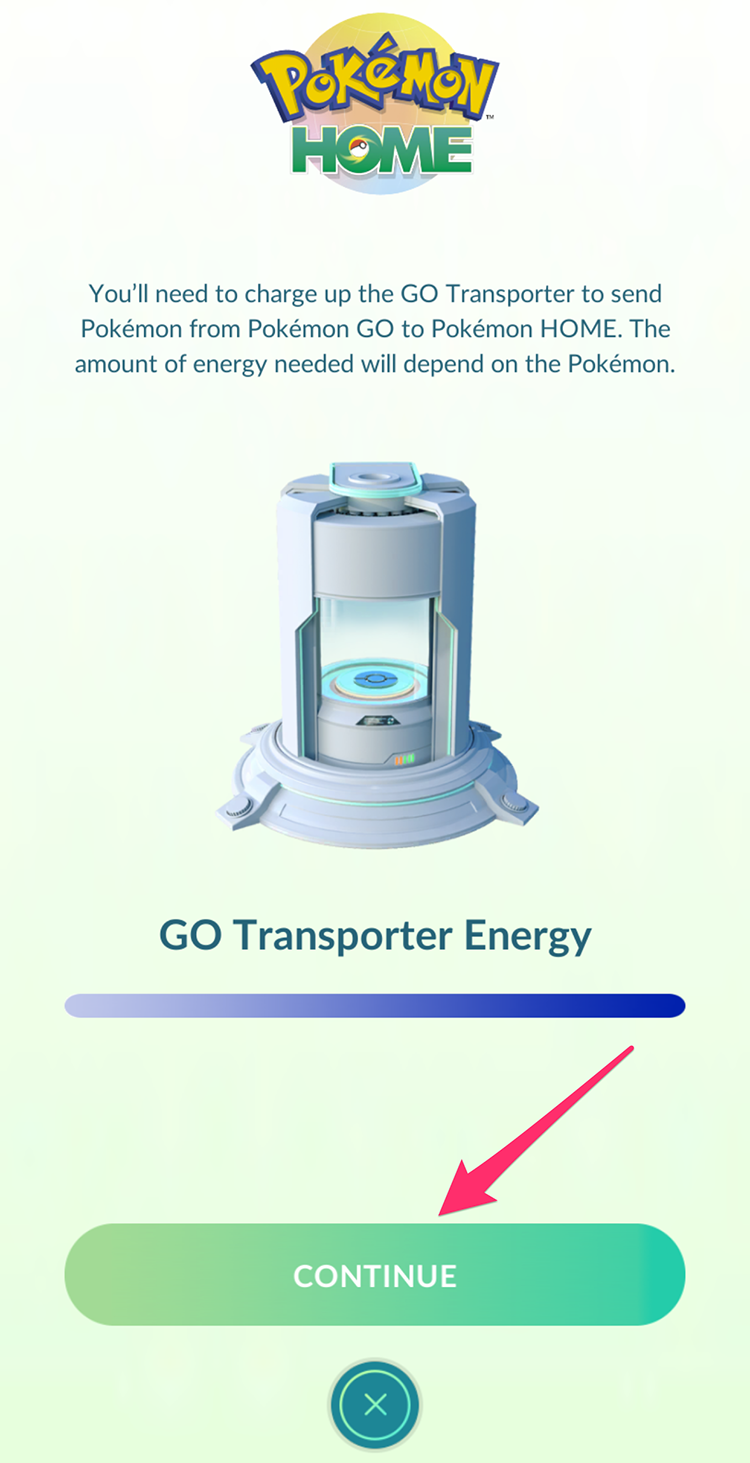
This will open up your Pokemon collection, with all of the Pokemon that are eligible to be transferred being shown at the top of your list. Tap one or more Pokemon to select them for transfer. As we said before, each Pokemon you transfer will require a different amount of Transporter Energy. For instance, transferring a Legendary Pokemon requires far more Energy than transferring a normal one.
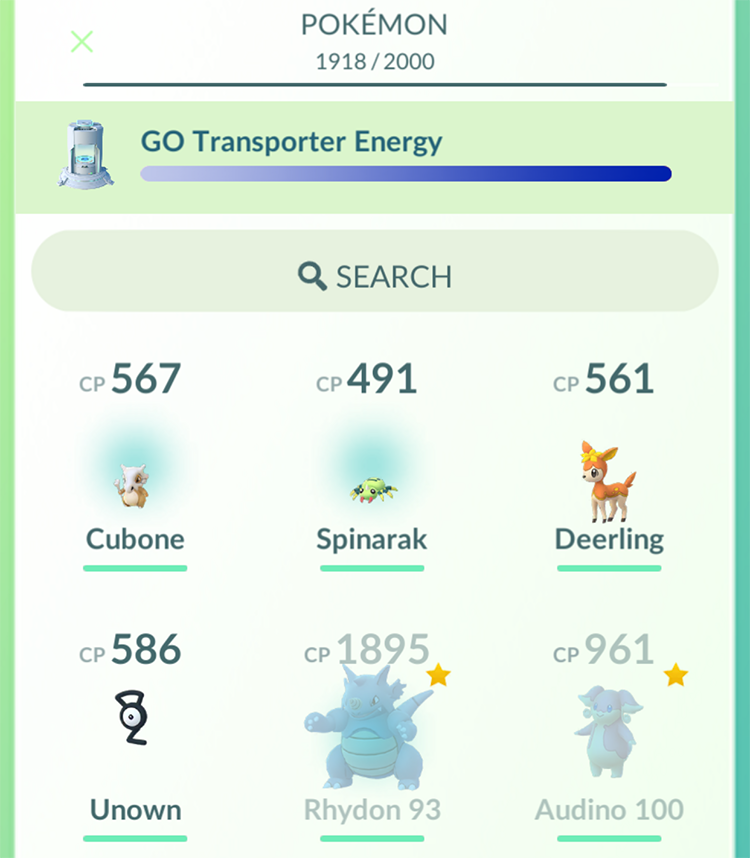
When you’re done selecting Pokemon, tap the “Next” button at the bottom of the screen.
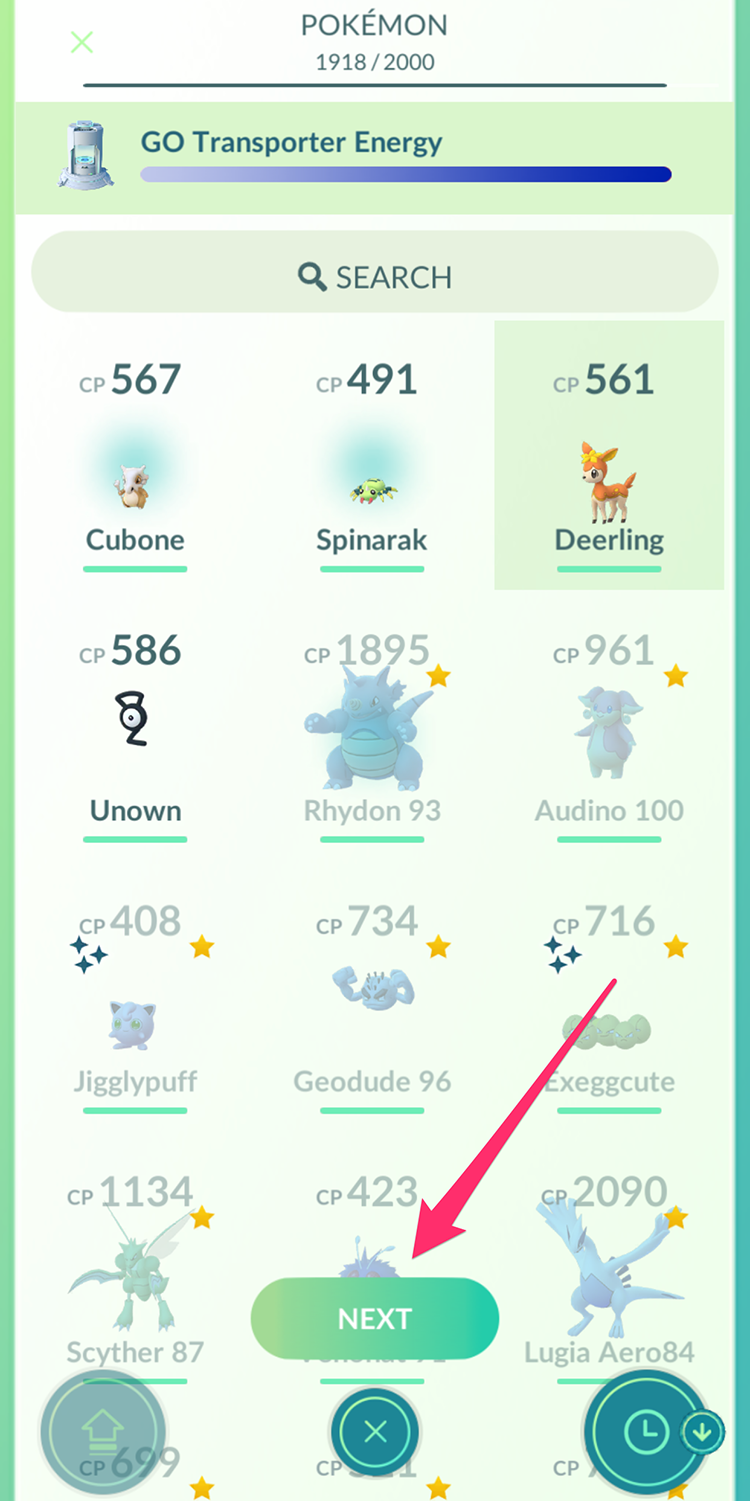
You’ll now be taken to a confirmation screen, where you can double-check the list of Pokemon you’ve selected before actually transporting them into Home. If the list is correct, tap the “Transport” button at the bottom of the screen.
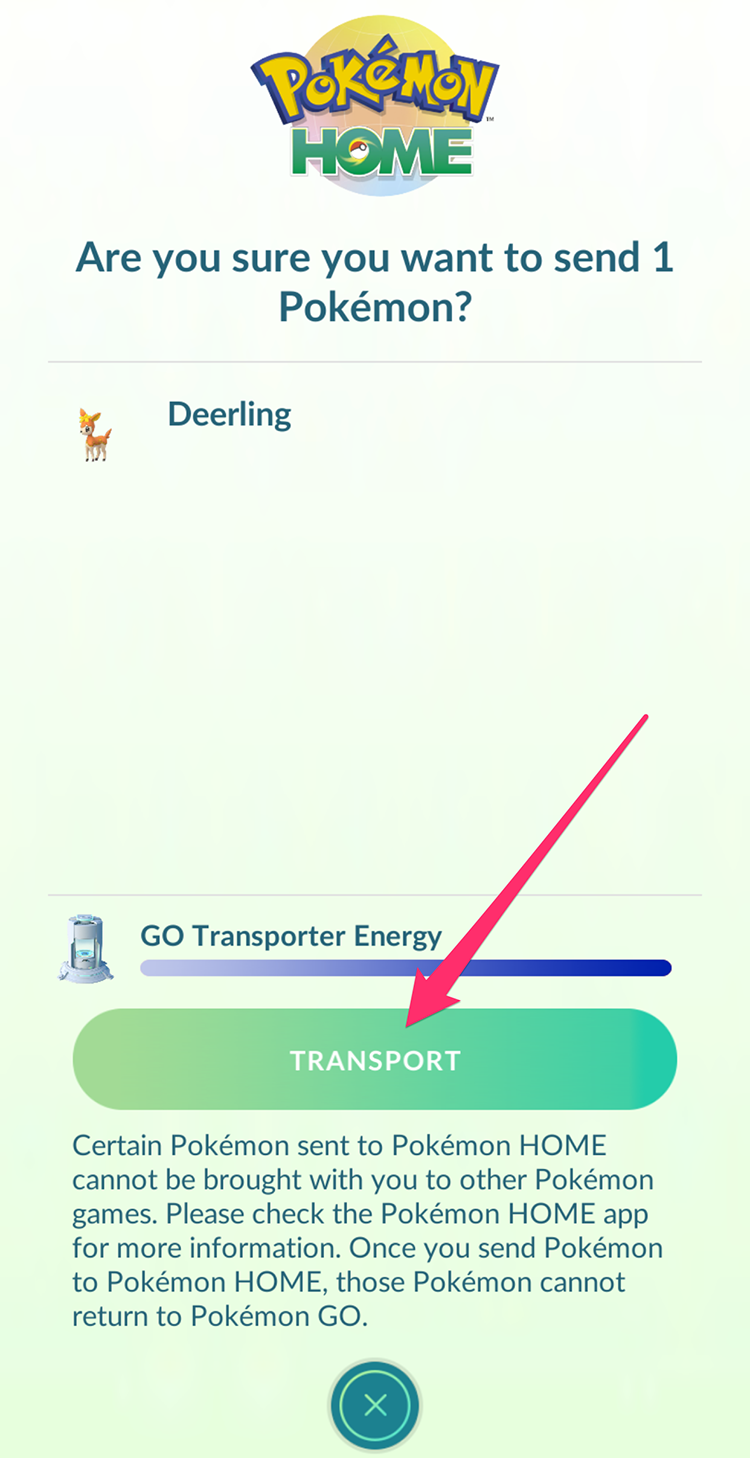
Once you tap “Transport,” you’ll see a short animation of your Pokemon being transferred, and you’ll receive a Pokemon Candy for each Pokemon you sent into Home.
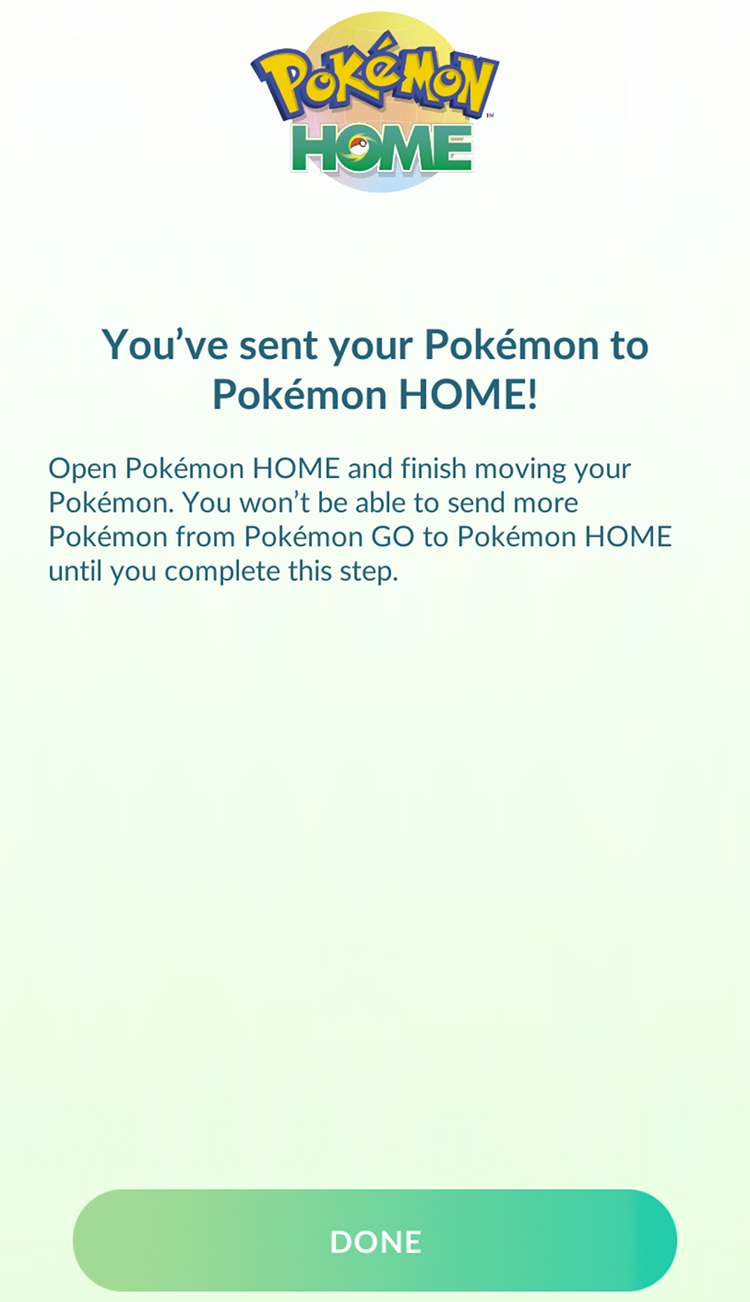
To finish the transfer process, you’ll need to open Pokemon Home on Switch to actually accept the Pokemon you’ve sent.
When you open Pokemon Home on Switch, the application will confirm that it has received one or more Pokemon from Pokemon Go.
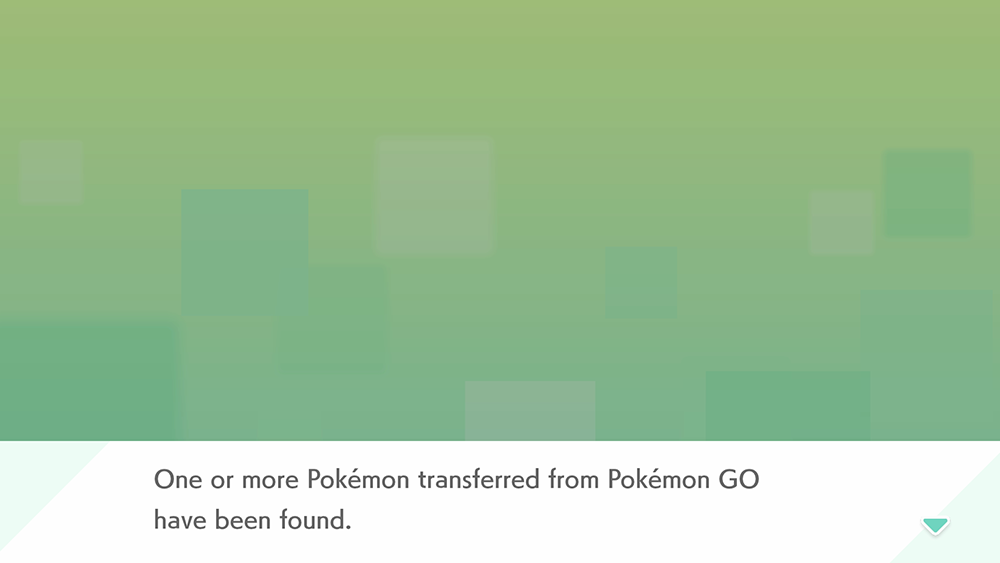
To accept these Pokemon in Home, select “Pokemon Go” on the app’s Main Menu.
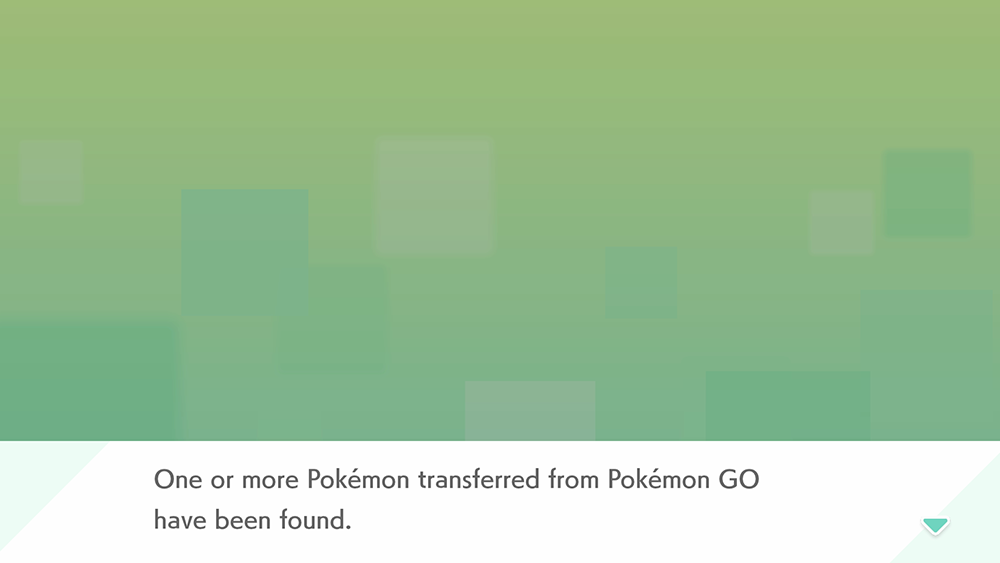
Now select “Receive” to confirm that you want to receive the Pokemon you’ve transferred.
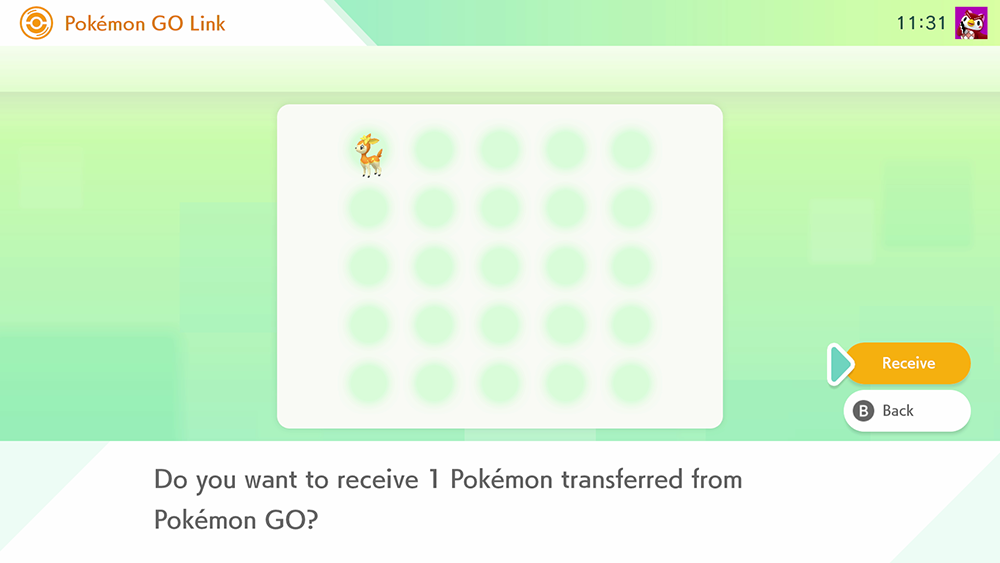
The Pokemon you receive will be placed in the first box(es) with empty spaces, and you can quickly find them by looking for the “G” symbol on a box when viewing all of your boxes.
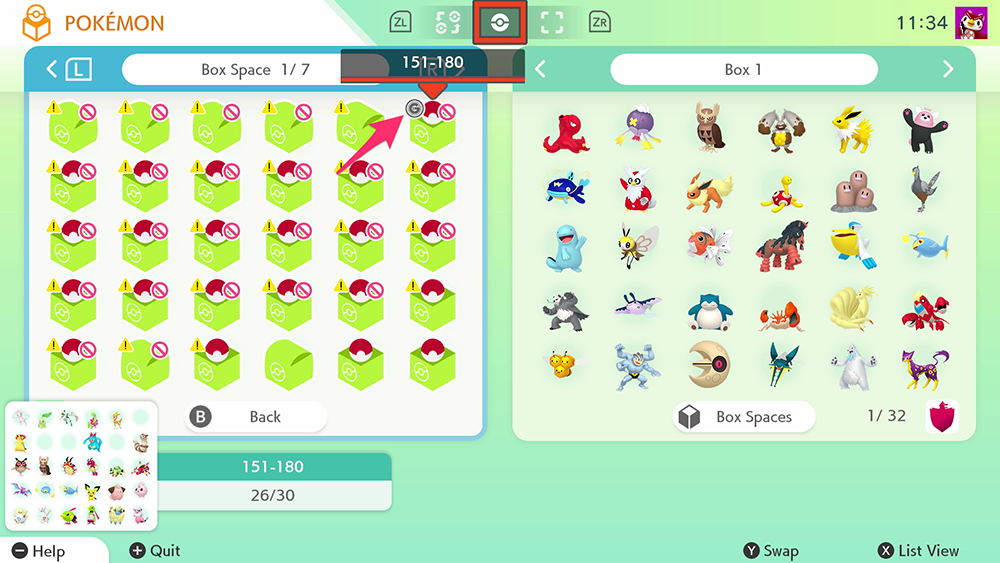
When you open a box, you’ll also see the “G” symbol on the Pokemon that have been transferred from Pokemon Go.
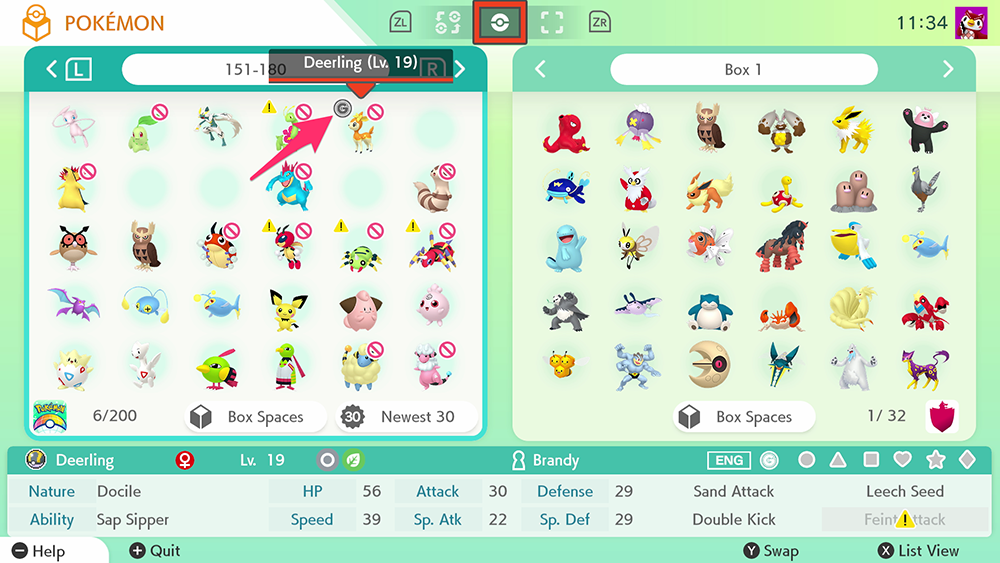
And that’s all there is to it! Remember, the first time you send a Pokemon from Pokemon Go to Pokemon Home, you’ll be eligible to collect a Mystery Gift in the mobile version of Pokemon Home, which contains a Melmetal with the ability to Gigantamax. Check out our guide to see how you can collect this special Pokemon.
Brandy Berthelson has been writing about video games and technology since 2006, with her work appearing on sites including AOL Games, Digital Spy, and Adweek. When she’s not gaming, Brandy enjoys crafting, baking, and traveling with her husband.