Turn off sound effects, manage notifications, and more.
Pikmin Bloom is now available on iOS and Android devices. Inspired by Nintendo’s Pikmin video game franchise, the game allows players to collect Pikmin and other items as they walk around the real world.
Pikmin Bloom features a variety of settings that players can use to customize their gameplay experience, but the settings menu is rather hidden. If you want to change the game’s notifications settings, turn off the game’s music, or change any of the game’s other settings, just follow our guide!
Here’s how to change your settings in Pikmin Bloom.
Open Pikmin Bloom and navigate to the calendar screen. If you’re viewing the game’s map, you can get to the calendar by tapping the left arrow (<) in the bottom-left corner of the screen.
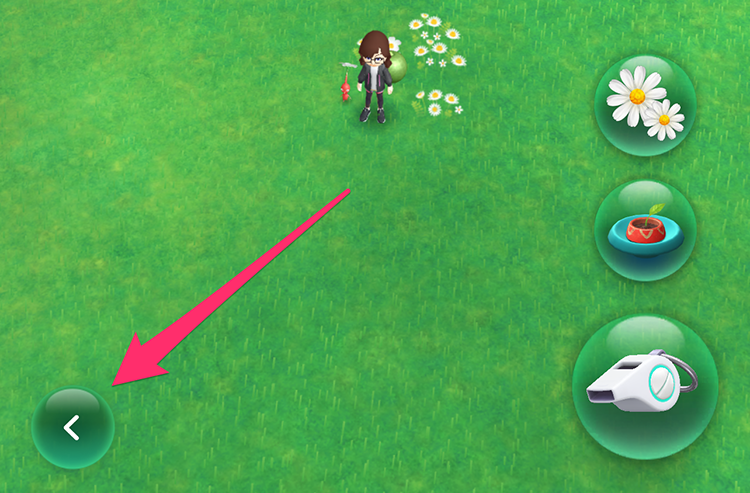
Scroll down and tap on your profile picture and username.
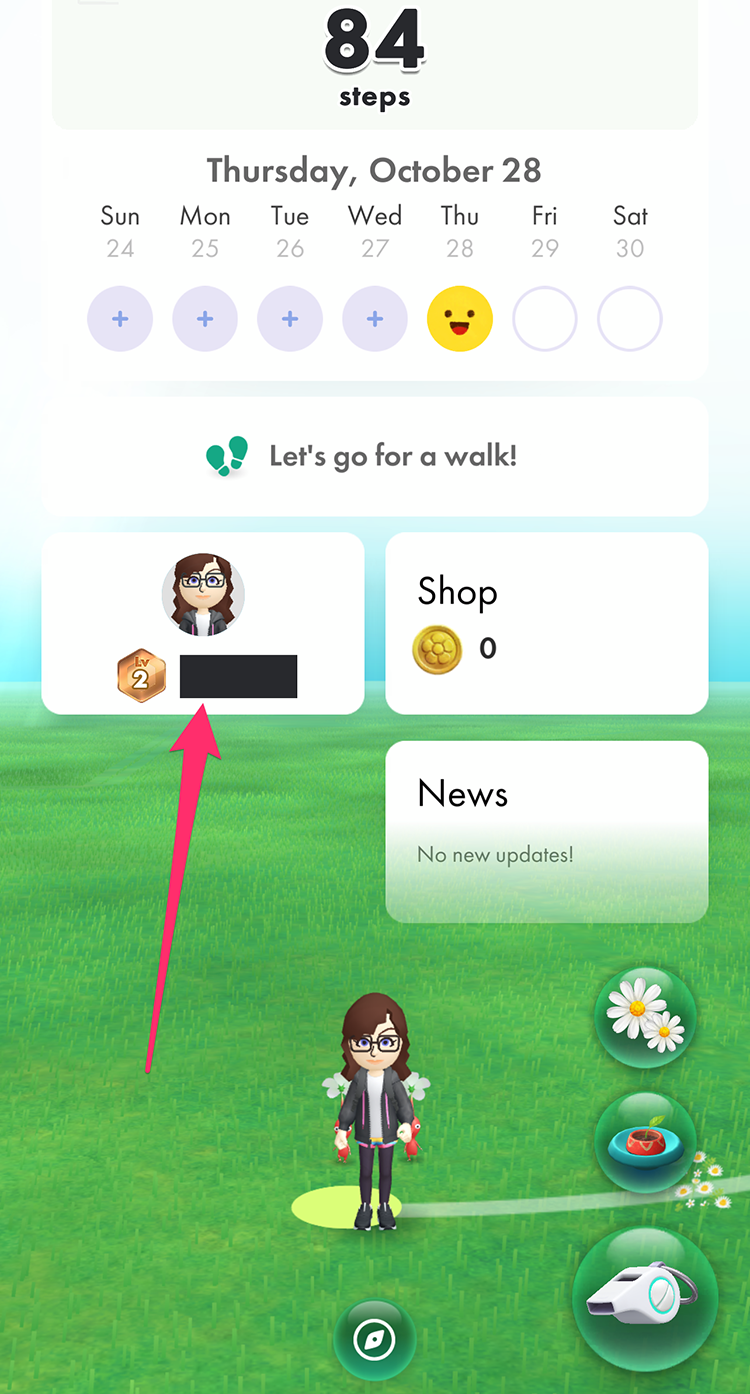
Now, tap the gear in the top-right corner of the screen.
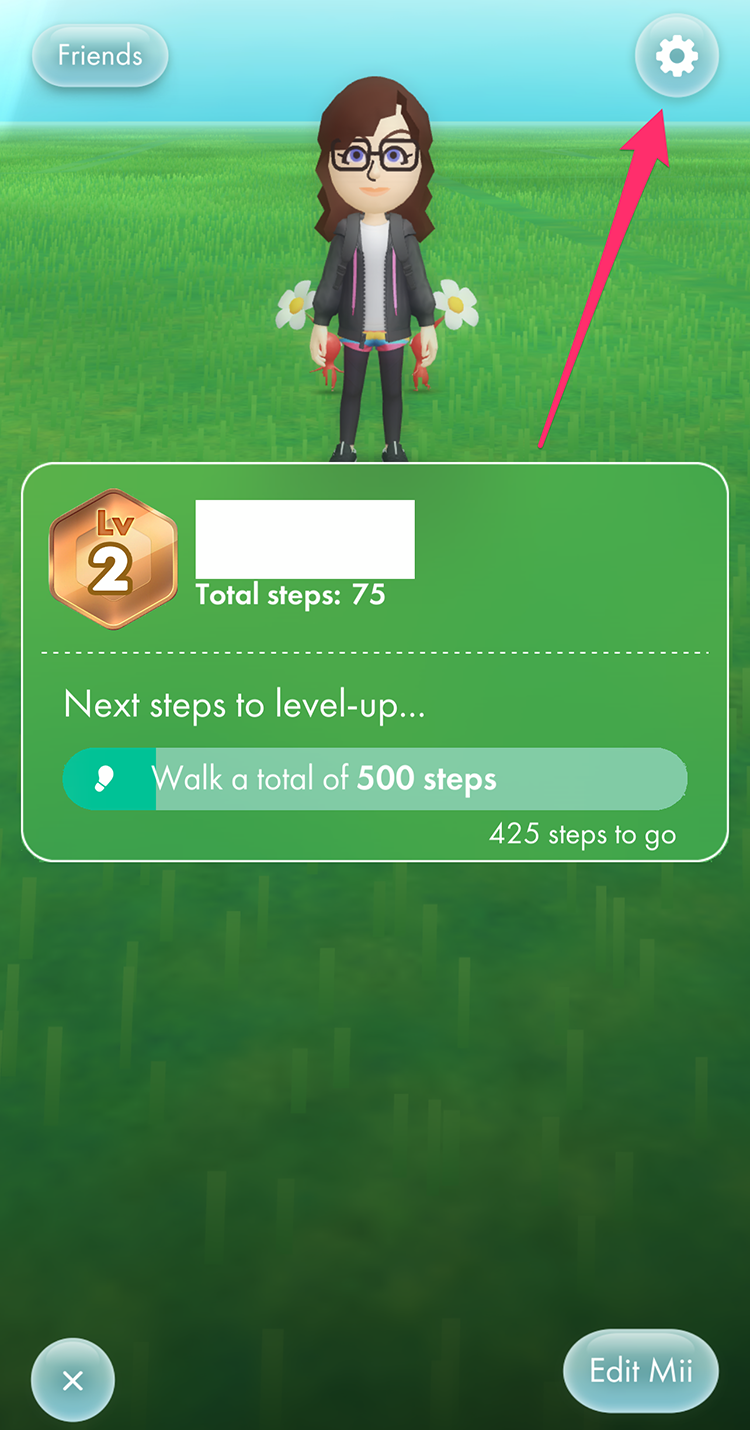
You can scroll through the game’s Settings screen to change your linked accounts, push notifications settings, sound and vibration settings, email preferences, language preference, and Lifelog settings.
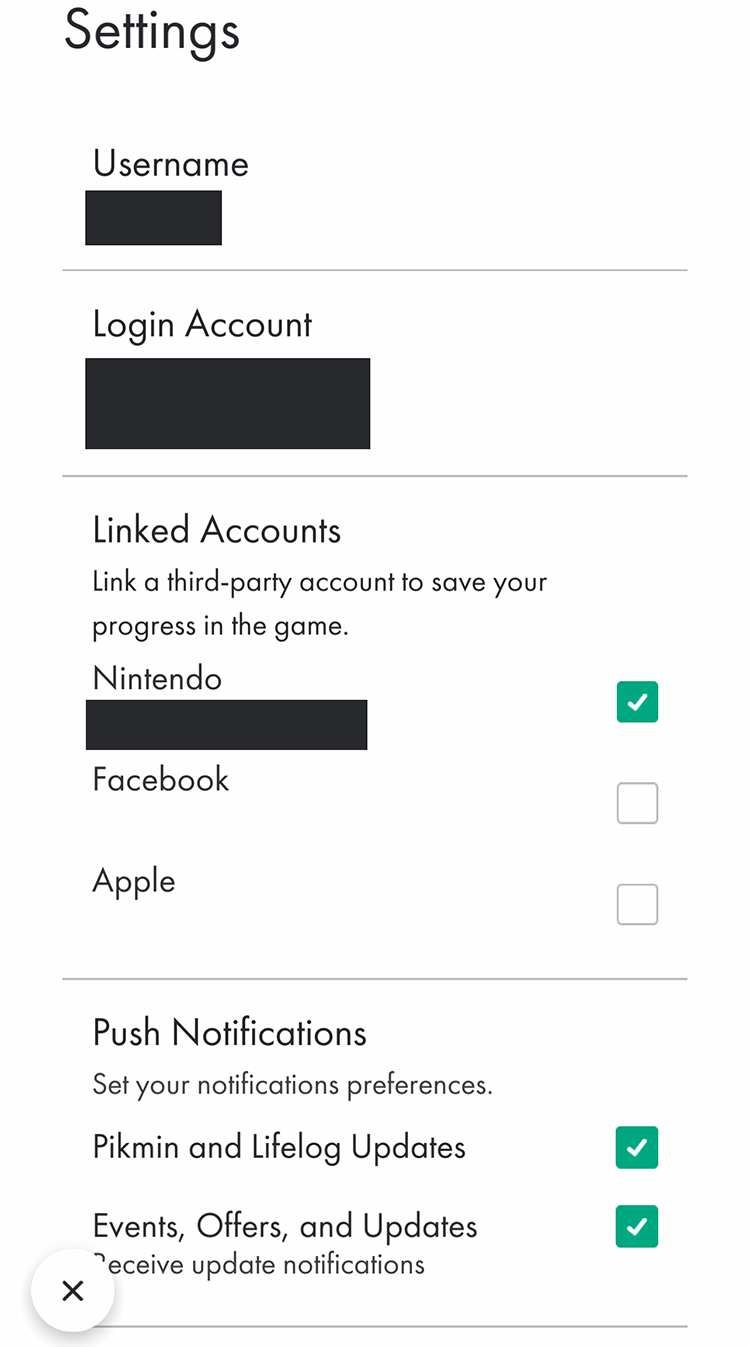
When you’re done changing your settings, just tap the “x” button in the bottom-left corner of the screen to close the Settings menu so you can get back to playing!
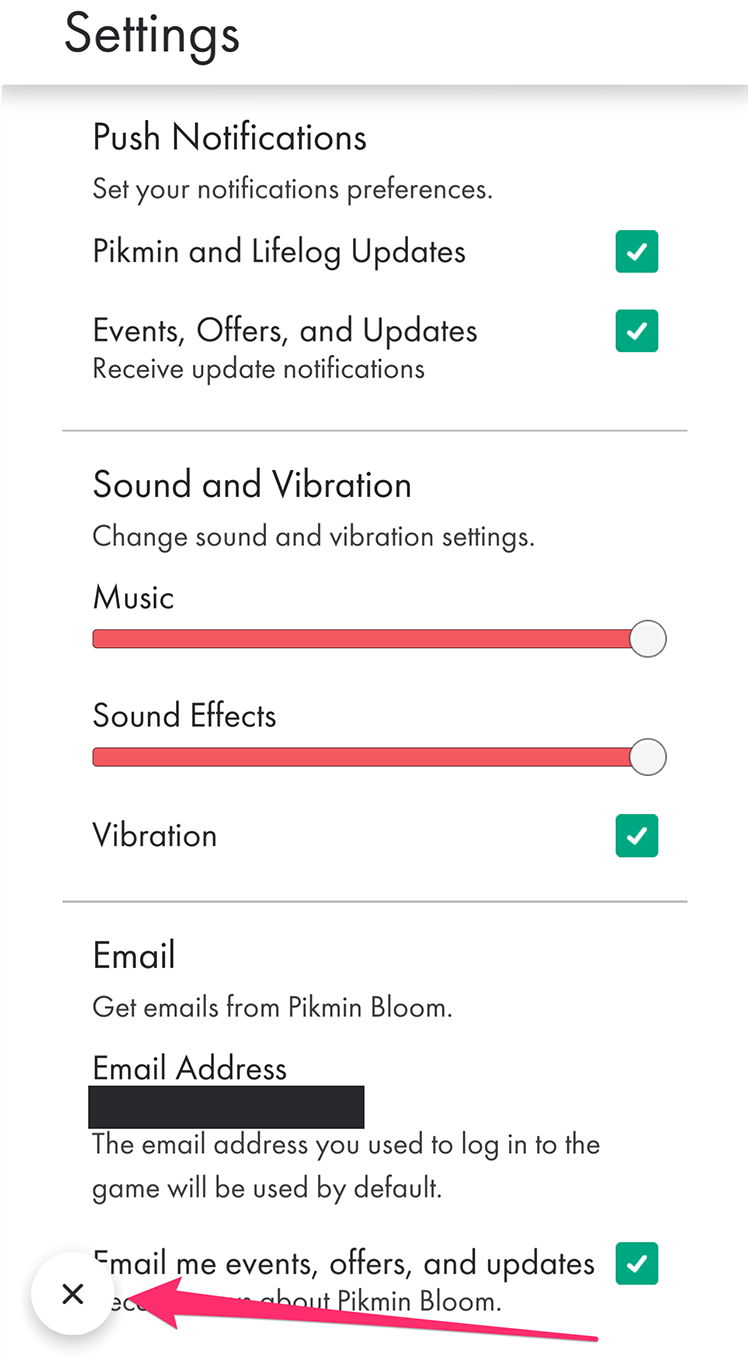
And that’s all there is to it! Have fun playing Pikmin Bloom!
To learn more about Pikmin Bloom, or to view the rest of our guides for the game, check out our previous coverage.
Brandy Berthelson has been writing about video games and technology since 2006, with her work appearing on sites including AOL Games, Digital Spy, and Adweek. When she’s not gaming, Brandy enjoys crafting, baking, and traveling with her husband.